ECP and ESP team members requesting access to Sunspot/Aurora should go to this page for the list of pre-requisites: https://www.alcf.anl.gov/support-center/aurora/getting-started-sunspot#pre-req. The following set of instructions is for non-Aurora early hardware/software resources.
- Request an Argonne Collaborator account if you are not from Argonne by following the instructions on this page: request a collaborator account. If you are from Argonne, you can skip this step and proceed to the next step. Note: If your Argonne Collaborator has expired, you must resubmit an Argonne Collaborator request to regain access and follow the same steps listed below to regain JLSE access. The Argonne Collaborator system will likely ask you to choose a different username; however, the Service Desk will ensure your previous username remains your default username. For issues with Argonne account passwords or to request a change in the email address tied to your Argonne Collaborator account, or to request the same collaborator username after re-registering after the account expires, please contact the Service Desk at help@anl.gov or 630-252-9999
- Log in to https://accounts.cels.anl.gov with your Argonne credentials. For non-Argonne users, this is your Argonne Collaborator account, which can only be used after your temporary password is changed to a permanent password. See step 8 on the request a collaborator account page for details. If you need assistance with your password, call the Argonne Service Desk at 630-252-9999, option 2.
- Click the “Join Project” link on the left side of your account management page to request the “jlse” project. Note that you should click on Join Project and not Join Unix Group. The owner or a proxy must approve project memberships. Approvals can take up to a week or more in some cases.
- After you have logged in, set up your SSH RSA public and Private keys. For more information, see SSH Public Key Authentication.
- To check if your JLSE project membership request is approved, log in to your account at https://accounts.cels.anl.gov and check the status in the navigation bar on the left-hand side. If you see “jlse” listed under the tab “Membership Requested”, then your request is pending approval. As mentioned above, approvals can take up to a week or more in some cases.
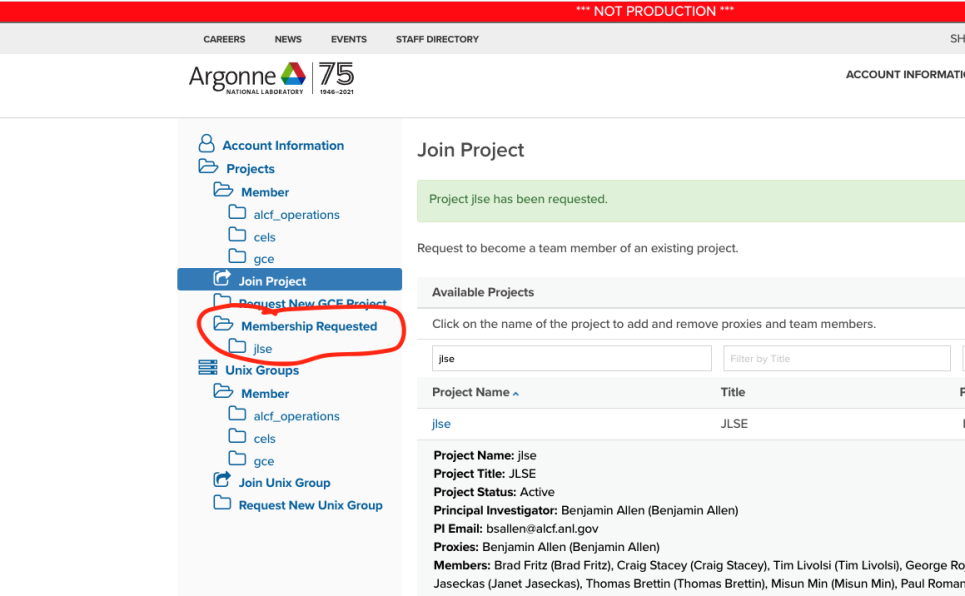
If you see “jlse” listed under the tab named “Member” then your request was approved, and you are a member of the JLSE project, which gives you access to certain JLSE resources.
6. When you log in to the accounts system again, you will be required to enroll in the new CELS DUO MFA system.
Please see the following screen shots to help move through the Duo Mobile installation and set up.
DUO MFA Set Up
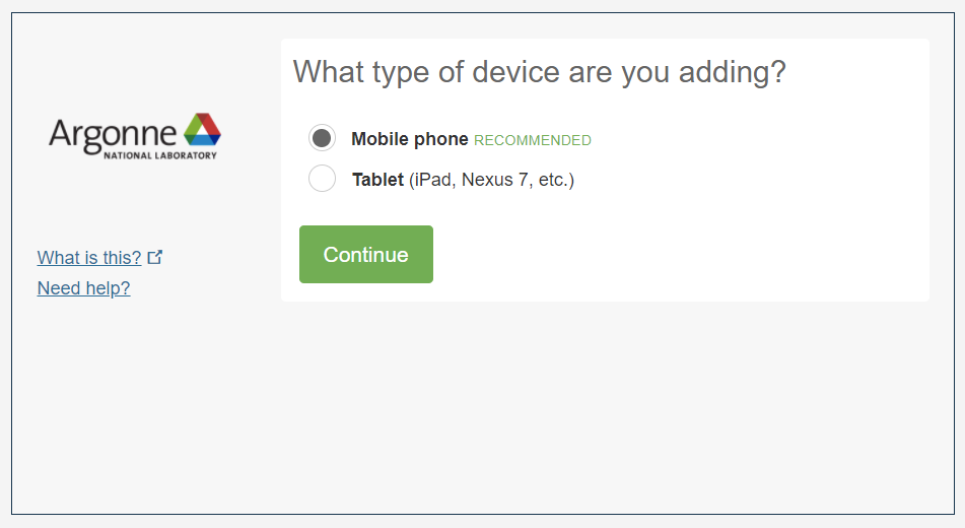
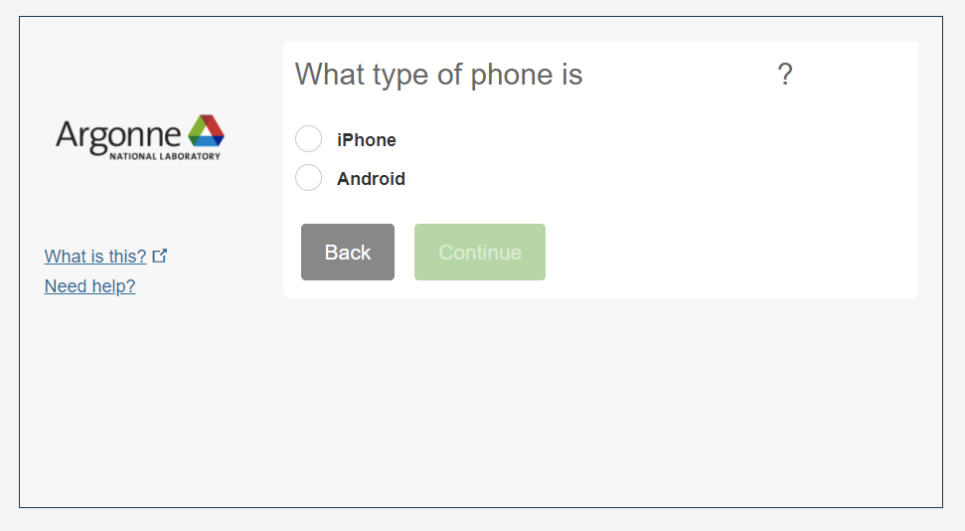
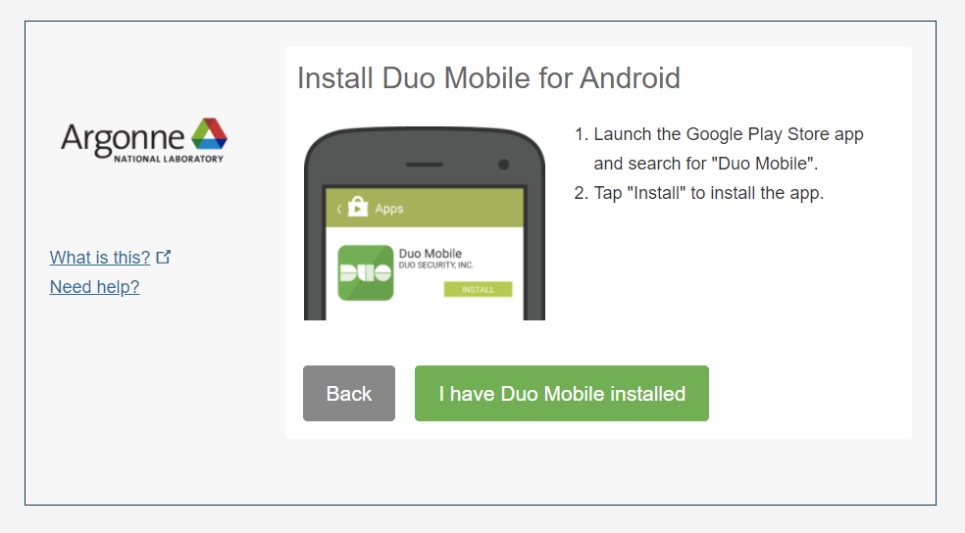
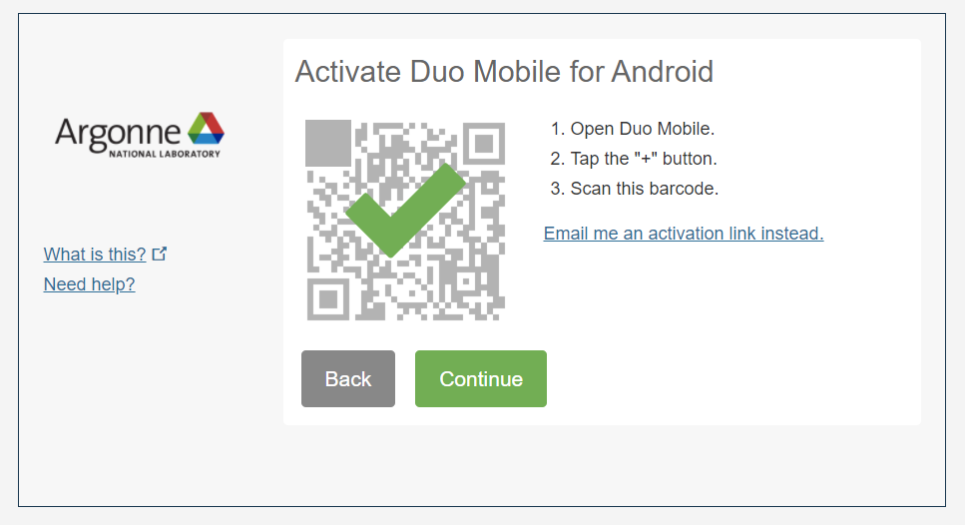
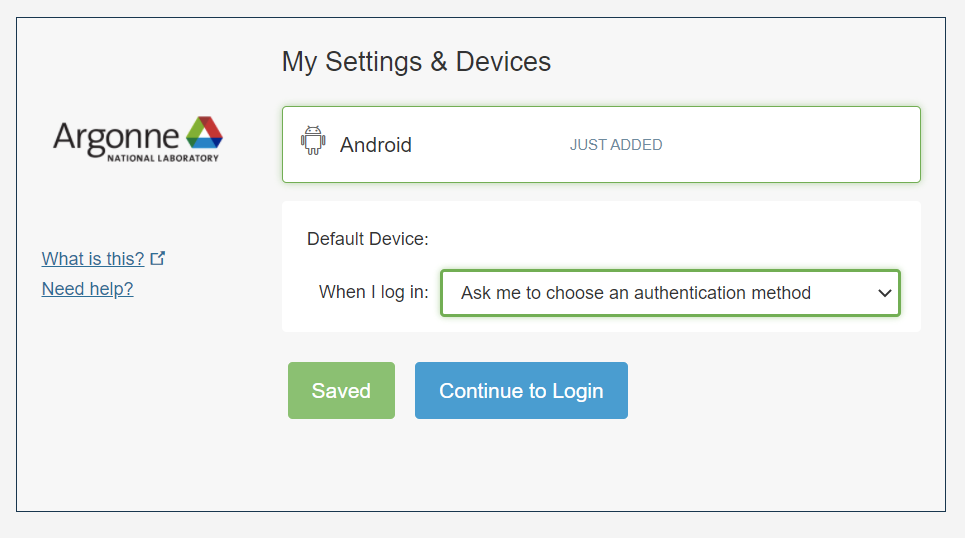
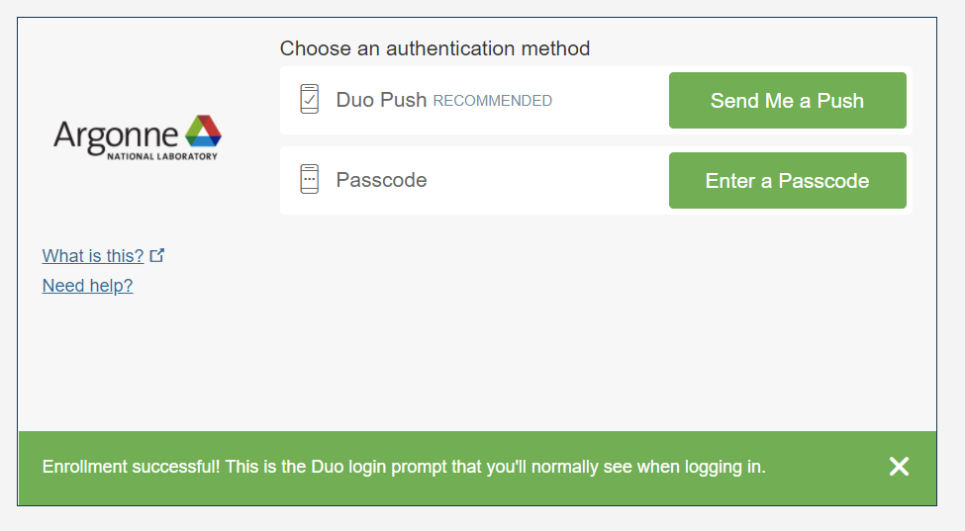
Note to foreign national users
The U.S. Department of Energy has guidelines and requirements for foreign visitors who access its facilities and sites. This guidance is issued in DOE Order 142.3, part of Argonne’s contract; therefore, all foreign visitors (non-U.S. Citizens) must obtain authorization before using JLSE resources. If you are a foreign national and do not have current authorization credentials, you will require an ANL-593 (Foreign National Access Request) form. Foreign National Applicants must have the following information available before you apply for an account: passport, immigration/residence documents, dates, and institutions of degrees conferred.
Returning users
JLSE users who return to Argonne as a collaborator or as an Argonne employee (or other Argonne appointment type) may need to update aspects of the JLSE account. If you are transitioning from an Argonne appointment to an external collaborator, follow the directions above to get a collaborator account. If possible, use the same username but with the “ac.” prefix (e.g., “username” would become “ac.username”). After creating your collaborator account, please fill out this form to start the JLSE account update process: Returning User Accounts. You cannot apply for the collaborator account while your Argonne appointment is current. If you are transitioning from an external collaborator to an Argonne employee (or other Argonne appointment type), complete this form to start the JLSE account update process: Returning User Accounts.
Unless explicitly noted, the JLSE mailing lists, computing environment, and wiki are NOT to discuss, store, or operate with any NDA/RSNDA, Official Use Only (OUO), or Business Sensitive information.
JLSE is a shared environment focused on development compute resources. It is not a production compute facility. Users are expected to consider others in the length and quantity of resource usage. If there is contention for a resource, you are expected to consider other users’ deadlines and priorities in addition to your own.
Note to Account sponsors: If you expect to see a collaborator account but have not seen anything, check https://apps.inside.anl.gov/cgp/list_pending to see if you have accounts awaiting your approval.
Related Information:
• Information for Account Sponsors
• Getting started: JLSE Documentation (Note: You should be in the “confluence” project to be able to access the documentation. Log in to https://accounts.cels.anl.gov with your Argonne credentials(or Argonne Collaborator account) and click the “Join Project” link on the left side of your account management page to request the “confluence” project)
• SSH Public Key Authentication